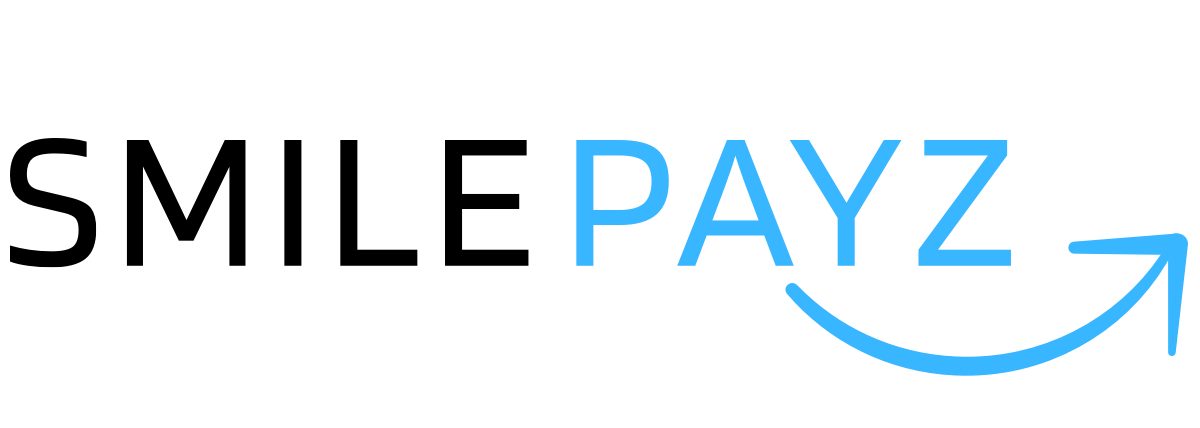Integration Flow
Integration Overview
This comprehensive integration guide provides step-by-step instructions for integrating with the Smilepayz payment platform. The integration process is designed to be straightforward and secure, supporting multiple regions and payment methods.
Prerequisites and Account Setup
Regional API Documentation
Select your target region to access specific API documentation:
| Region | Documentation Link | Currency | Payment Methods |
|---|---|---|---|
| Brazil | Brazil API Docs | BRL | PIX, Bank Transfer |
| Chile | Chile API Docs | CLP | CASHIER_CL, Bank Transfer |
| Colombia | Colombia API Docs | COP | CASHIER_CO, Bank Transfer |
| India | India API Docs | INR | UPI, Bank Transfer |
| Indonesia | Indonesia API Docs | IDR | QRIS, Virtual Account |
| Mexico | Mexico API Docs | MXN | SPEI, Bank Transfer |
| Peru | Peru API Docs | PEN | CASHIER_PE, Bank Transfer |
| Philippines | Philippines API Docs | PHP | GCASH, Bank Transfer |
| Thailand | Thailand API Docs | THB | QRPAY, Bank Transfer |
Account Acquisition
- Contact Smilepayz Staff: Please contact our business development team to obtain your integration account
- Account Verification: Complete the merchant verification process
- Documentation Access: Receive access to regional API documentation and credentials
Sandbox Environment Integration
The sandbox environment provides a safe testing environment with simulated data for development and integration testing.
Step 1: Retrieve Integration Information
Access Merchant Backend
- Login: Access the Merchant Backend Portal
- Environment Switch: Switch to the Sandbox tab
- Credential Retrieval: Obtain your sandbox credentials
Sandbox Credentials
- Merchant ID: Starts with
sandboxprefix in sandbox environment - Merchant Secret: Used for signature generation (do not modify)
- Platform Public Key: For signature verification
Important Note
Sandbox credentials are for testing purposes only and cannot be used in production.
Step 2: Configure IP Whitelist and Callback URL
IP Whitelist Configuration
- Self-Configuration: Configure IP whitelist independently in sandbox
- Reference Guide: See Sandbox IP Configuration
- Development IPs: Add your development server IP addresses
Callback URL Setup
- Backend Configuration: Configure callback URL in Merchant Backend
- Request Parameter: Alternatively, include
callbackUrlin API request parameters - HTTPS Required: Ensure callback URLs use HTTPS protocol
Step 3: Generate RSA Key Pair
Key Generation Process
- Generate Keys: Click the Generate RSA Keys button
- Key Pair Creation: System generates RSA private key and public key
- Public Key Save: Ensure the public key is successfully saved
- Verification: Refresh the page to confirm public key is saved
Key Pair Validation
- Pair Matching: Verify saved public key corresponds to your private key
- Signature Errors: Mismatched key pairs will cause signature validation failures
- Key Security: Safely store your private key and never share it
Security Alert
Ensure the saved public key corresponds to the same pair as the private key used for signing. Mismatched keys will cause signature errors.
Step 4: API Integration Implementation
Base URL Configuration
- Sandbox Base URL:
https://sandbox-gateway.smilepayz.com - API Version: Use v2.0 API endpoints
- HTTPS Only: All API communications use HTTPS
SDK Integration
We provide comprehensive SDKs in multiple programming languages:
| Language | Repository | Documentation |
|---|---|---|
| Java | Java Demo | Complete Java implementation |
| C# | C# Demo | .NET integration examples |
| PHP | PHP SDK | PHP SDK and examples |
| Python | Python Demo | Python integration guide |
| Node.js | Node.js Demo | JavaScript/Node.js examples |
| Golang | Golang Demo | Go language integration |
Configuration Requirements
- Credential Replacement: Replace
merchant ID,merchant secret, andprivate keywith your actual credentials - Environment Variables: Use environment variables for sensitive configuration
- Error Handling: Implement comprehensive error handling
Step 5: Order Creation and Response Handling
Success Response Processing
- Success Code:
code = "00"indicates successful order creation - Payment URL: Mock data in sandbox (not for actual payments)
- Order Number: Unique order identifier for tracking
Example Success Response
{
"code": "00",
"channel": {
"paymentUrl": "https://sandbox-gateway.smilepayz.com/cashier/#/loading?tradeNo=T1112001925061115234920979"
},
"orderNo": "S200192eeacf6ed4f74406900c8f1039",
"responseCode": "2009000",
"message": "Success"
}
Sandbox Callback Testing
- Manual Callback: In sandbox, you can initiate callback requests manually
- Testing Scenarios: Test various payment scenarios and status updates
- Error Simulation: Test error handling and edge cases
Step 6: Callback Request Processing
Signature Verification
- Public Key Retrieval: Get platform public key in sandbox
- Signature Validation: Verify Smilepayz callback signature
- Response Confirmation: Return
SUCCESSto Smilepayz
Callback Security
- Signature Verification: Always verify callback signatures
- Request Validation: Validate all callback parameters
- Response Handling: Implement proper response handling
Production Environment Integration
The production environment handles real transactions and requires additional security measures.
Step 1: Production Credentials Setup
Environment Differences
- Separate Credentials: Production credentials are completely different from sandbox
- Access Portal: Login to Merchant Backend and switch to Production tab
- Credential Types:
- Merchant ID: Production-specific identifier
- Merchant Secret: Production secret for signature generation
- Platform Public Key: Production public key for verification
Production Security
Production integration information differs completely from sandbox. Never use sandbox credentials in production.
Step 2: IP Whitelist and Callback Configuration
IP Whitelist Management
- Security Requirement: Merchants cannot set IP whitelist independently
- Support Contact: Contact customer service for IP whitelist configuration
- Security Review: All IP addresses undergo security review
Callback URL Configuration
- Backend Setup: Configure callback URL in Merchant Backend
- Request Parameter: Include
callbackUrlin API request parameters - HTTPS Mandatory: All production callback URLs must use HTTPS
Step 3: Production RSA Key Generation
Key Generation Process
- Generate Keys: Click Generate RSA Keys button
- Key Pair Creation: Create production RSA private and public keys
- Public Key Save: Ensure public key is successfully saved
- Verification: Refresh page to confirm public key is saved
Production Key Security
- Key Pair Matching: Verify saved public key matches your private key
- Secure Storage: Implement secure key storage practices
- Key Rotation: Plan for periodic key rotation
Step 4: Production API Integration
Production Base URL
- Production Base URL:
https://gateway.smilepayz.com - API Version: Use v2.0 API endpoints
- SSL Certificate: Valid SSL certificate required
SDK Implementation
Use the same SDK repositories as sandbox, but with production credentials:
| Language | Repository | Production Notes |
|---|---|---|
| Java | Java Demo | Production-ready implementation |
| C# | C# Demo | .NET production examples |
| PHP | PHP SDK | Production PHP SDK |
| Python | Python Demo | Production Python guide |
| Node.js | Node.js Demo | Production Node.js examples |
| Golang | Golang Demo | Production Go integration |
Step 5: Production Order Processing
Production Response Handling
- Real Transactions: Production requires actual payment or successful payout
- Success Code:
code = "00"indicates successful order creation - Payment URL: Real Smilepayz checkout URL for customer payment
- Regional Variations: Returned
channelvaries by region
Production Response Example
{
"code": "00",
"channel": {
"paymentUrl": "https://gateway.smilepayz.com/cashier/#/loading?tradeNo=T1112001925061115234920979"
},
"orderNo": "200192eeacf6ed4f74406900c8f1039",
"responseCode": "2009000",
"message": "Success"
}
Regional Channel Information
- Channel Variations: Different payment channels by region
- Reference Documentation: See Payment Channel Model
- Regional Compliance: Ensure compliance with regional requirements
Step 6: Production Callback Processing
Callback Verification
- Public Key Retrieval: Get production platform public key
- Signature Validation: Verify Smilepayz callback signature
- Response Confirmation: Return
SUCCESSto Smilepayz
Production Callback Security
- Signature Verification: Mandatory signature verification for all callbacks
- Request Validation: Comprehensive parameter validation
- Error Handling: Robust error handling and logging
- Monitoring: Implement callback monitoring and alerting
Integration Best Practices
Security Guidelines
- Credential Management: Secure storage of all API credentials
- Signature Verification: Always verify request and response signatures
- HTTPS Only: Use HTTPS for all API communications
- IP Whitelisting: Restrict access to authorized IP addresses
Error Handling
- Comprehensive Logging: Log all API requests and responses
- Error Recovery: Implement retry mechanisms for transient errors
- Monitoring: Set up monitoring and alerting for integration health
- Testing: Thorough testing in sandbox before production deployment
Performance Optimization
- Connection Pooling: Implement connection pooling for API calls
- Caching: Cache static data where appropriate
- Async Processing: Use asynchronous processing for callbacks
- Load Testing: Perform load testing before production deployment
Support and Resources
Technical Support
- 24/7 Support: Round-the-clock technical support available
- Integration Assistance: Expert guidance for complex integrations
- Documentation: Comprehensive API documentation and guides
- Community: Developer community and forums
Testing Resources
- Sandbox Environment: Complete testing environment with simulated data
- Test Scenarios: Comprehensive test scenarios and edge cases
- Mock Data: Realistic mock data for testing
- Validation Tools: Tools for signature validation and testing
Compliance and Security
- Regional Compliance: Adherence to regional payment regulations
- Security Standards: Industry-standard security practices
- Audit Support: Support for security audits and compliance reviews
- Certification: Security certifications and compliance documentation